Frequently Asked Questions?
1. My sign turns off or turns back on after I turned it off using the remote control. What’s wrong?
This is by design. The power control of the sign is controlled by the timer in the unit and it comes from the factory preset to be always on. To change this and create a schedule, enter the Setup Menu on the display.
First, stop any currently running presentation. Press the stop button on the remote. This button has a square symbol on it, the same symbol as is on a VCR or DVD player remote.
The sign will go back to the startup screen. From there, use the setup button on the remote to enter the Main Menu.
Page 15 of the manual
First check the current time/date setting. Choose the date & Time option from the menu. The clock is set in 24-hour military time, so 5PM would be 17:00. Once the time and date are set, arrow over to the right to exit the Time settings. Then select Update Date & Time and return to the Main Menu.
Page 16 of the manual
Now we want to set the timer. Choose “On/Off Timer” from the main menu. The selection options are either daily or weekly. Weekly is one setting for all seven days, whereas daily is individually set for each day of the week.
First, choose the On/Off control mode either “Keep On” (always on), “Keep Off” (always off), or “Timer On/Off”.
If “Timer On/Off” is selected, you can then go down and set the specific times below. Once done, be sure to press the “Save/Activate New Date” before returning to the menu for other days.
2. My CD is missing or damaged.
Please go to Install Page. There you will find the installation software and the manual in a downloadable PDF format.
3. The ADplaylistEditor software displays an error. It installed correctly, but I get an error when I run it.
This occurs on Windows 7 computers. To correct this we want to right click on the icon and select, Run as administrator.
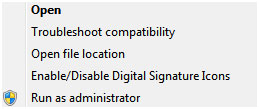
If after trying this, it continues to fail, please contact us at 1-800-444-0305

